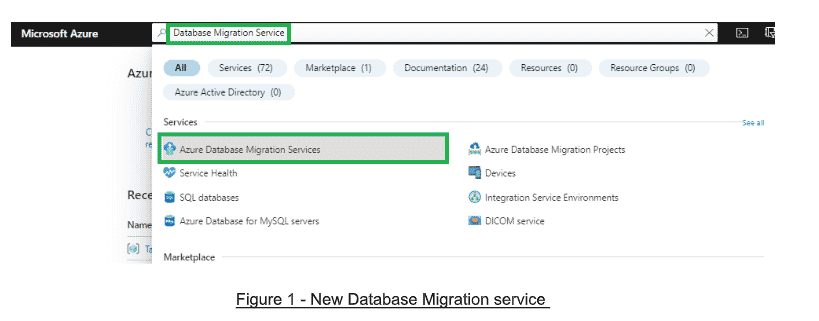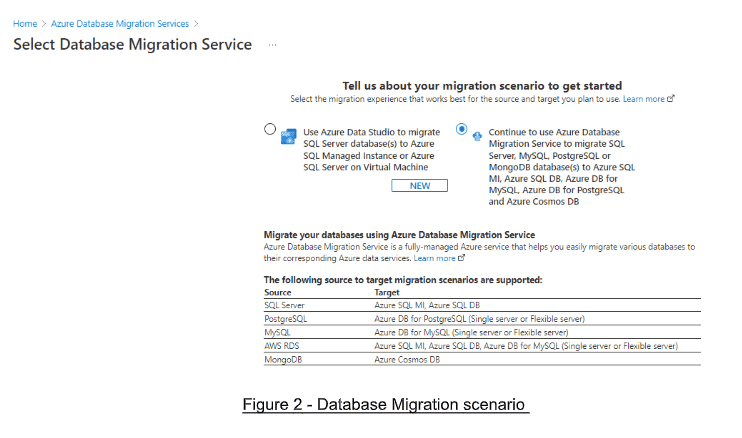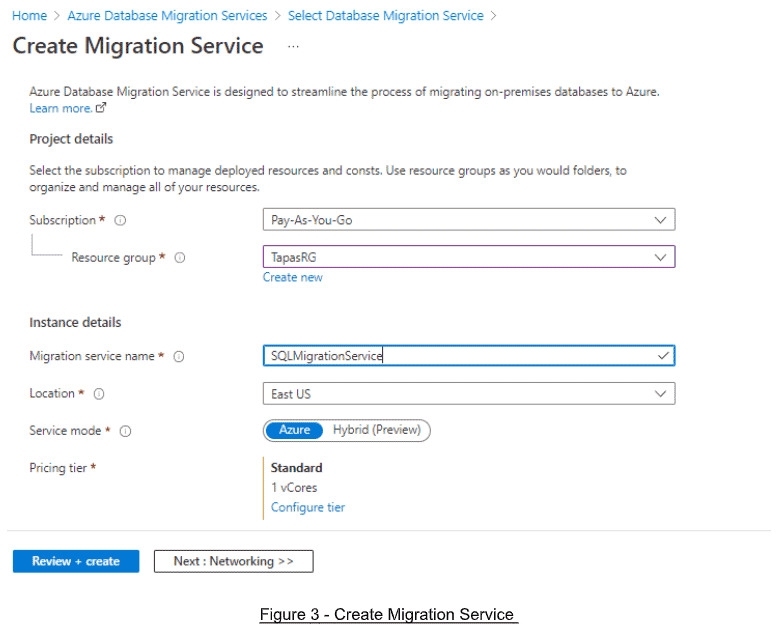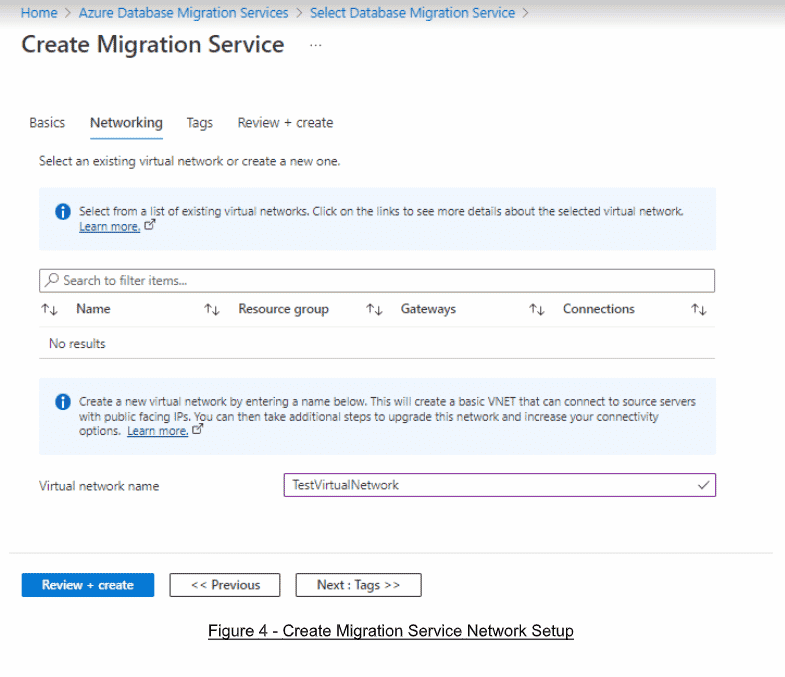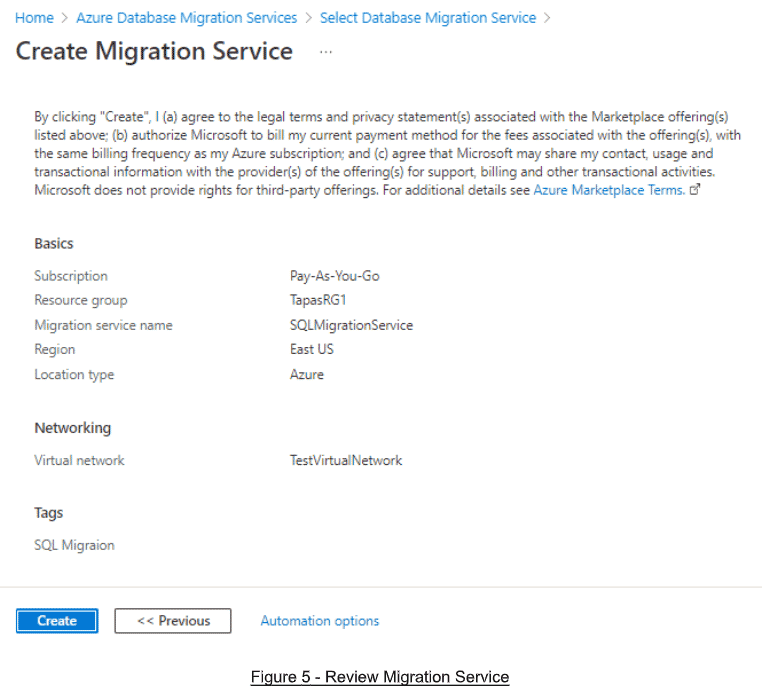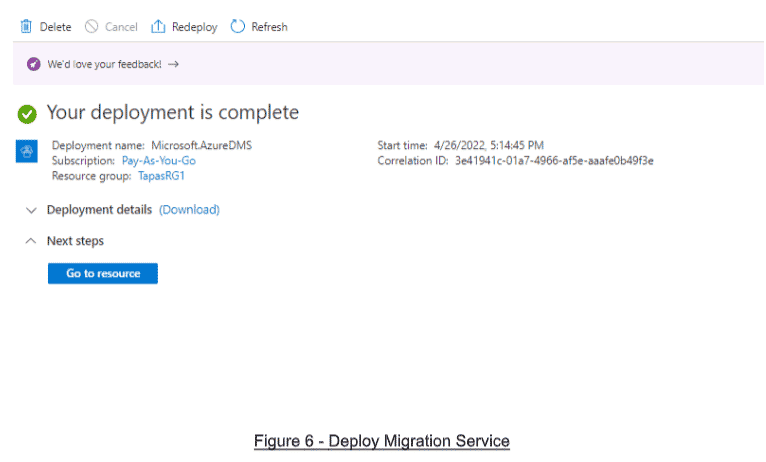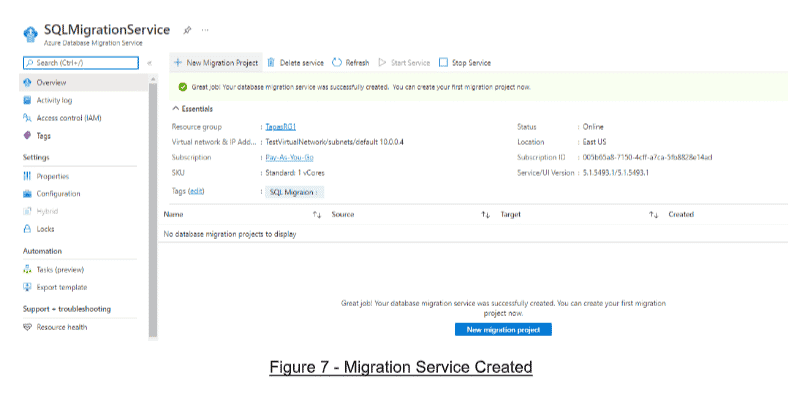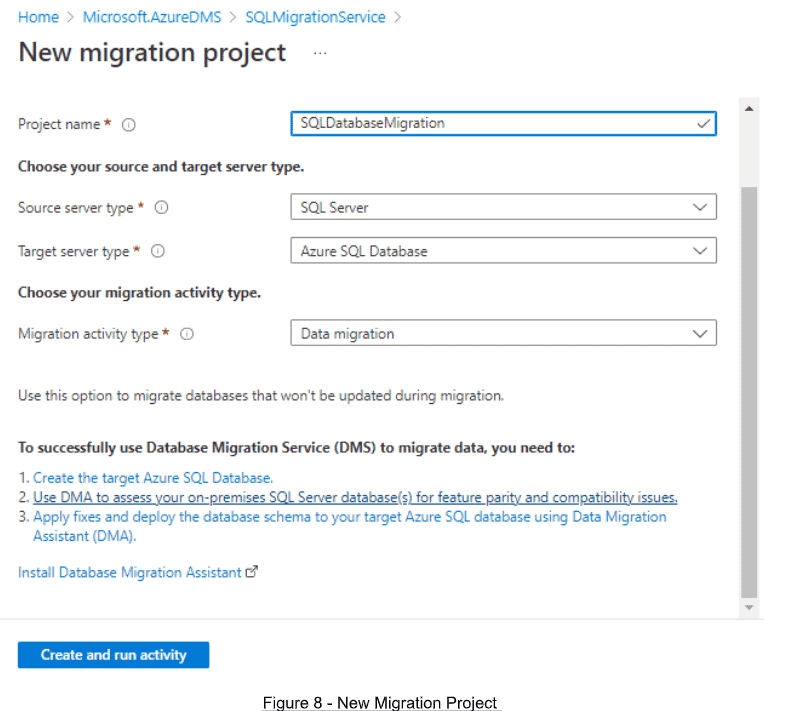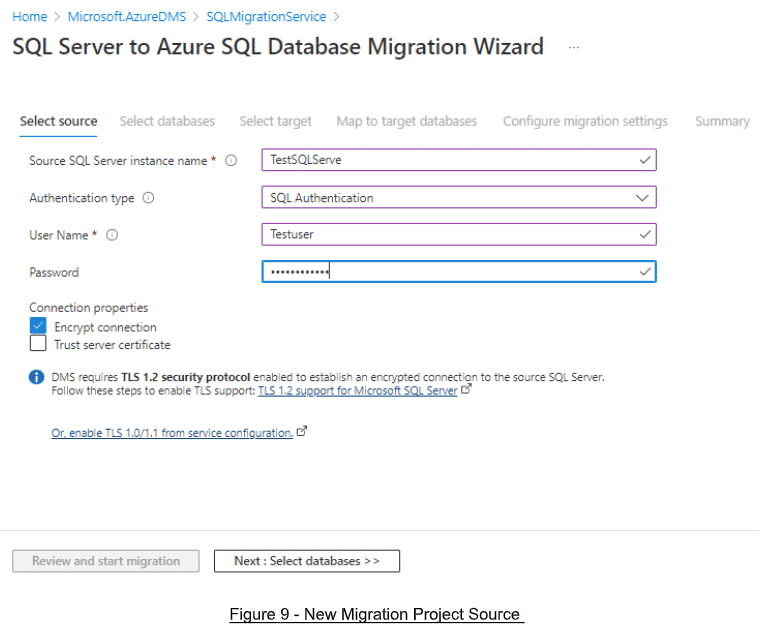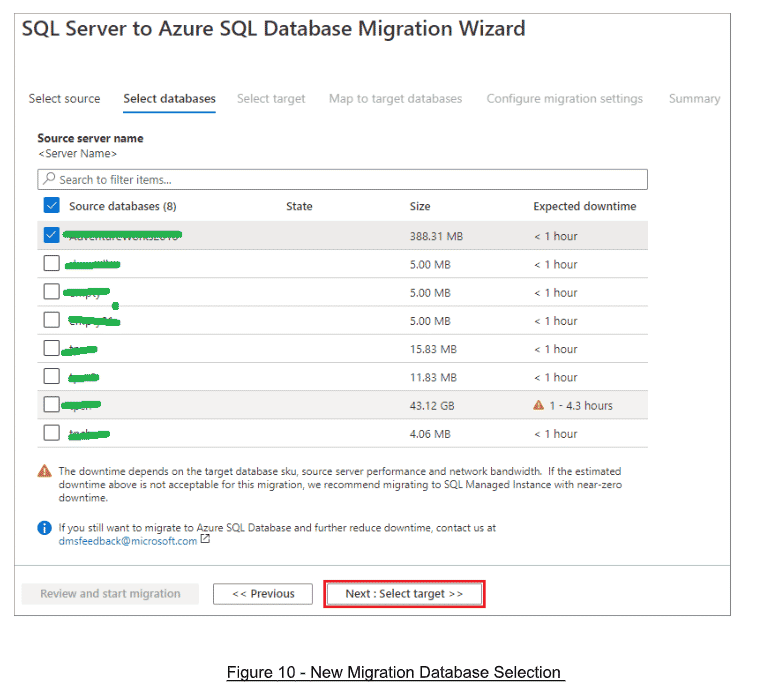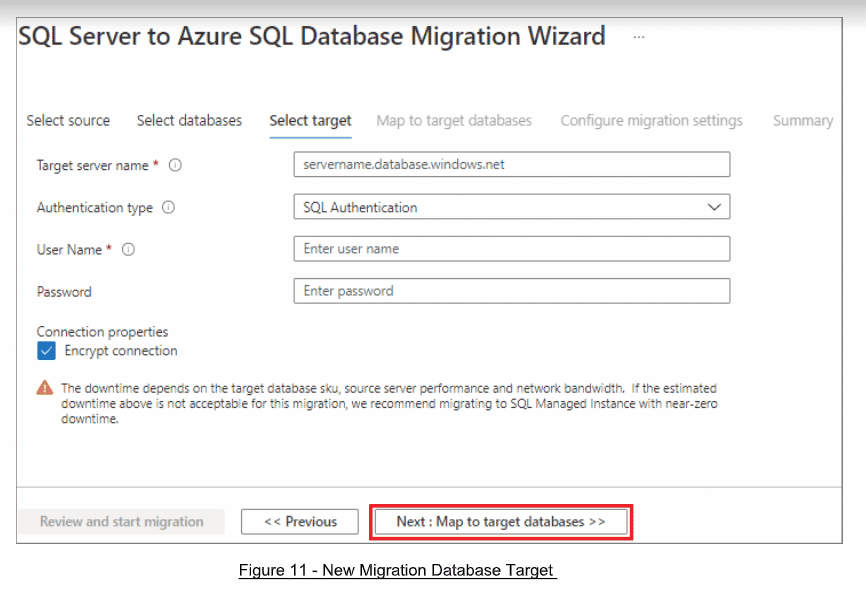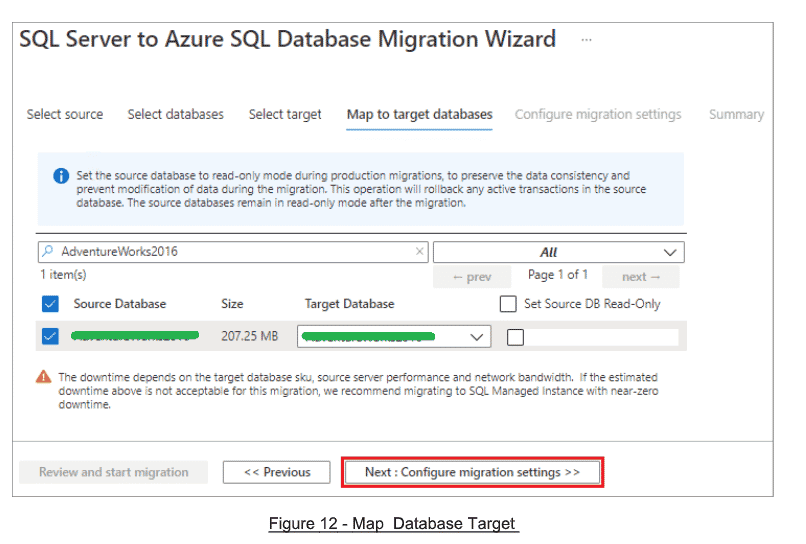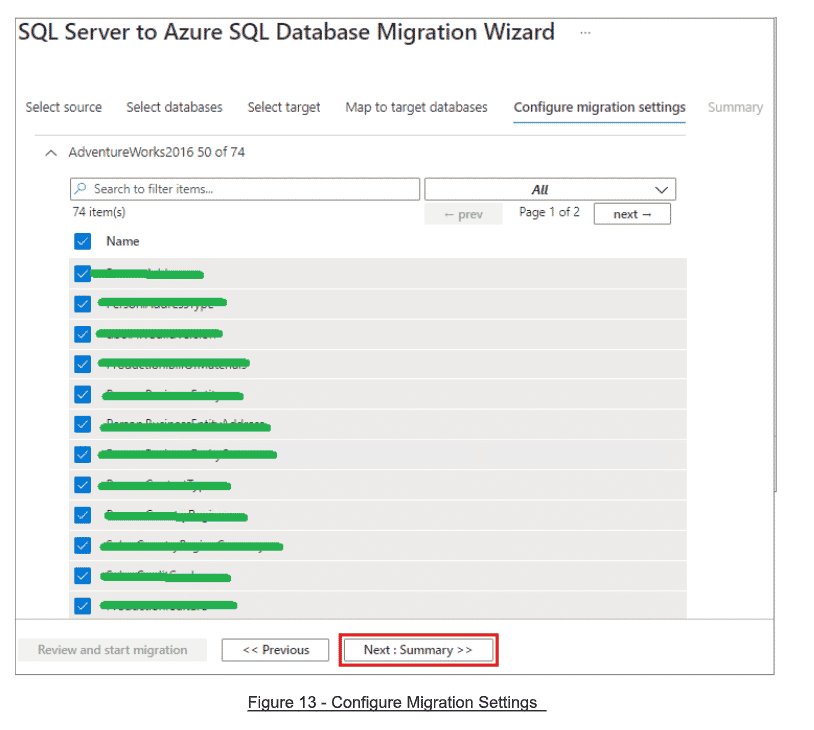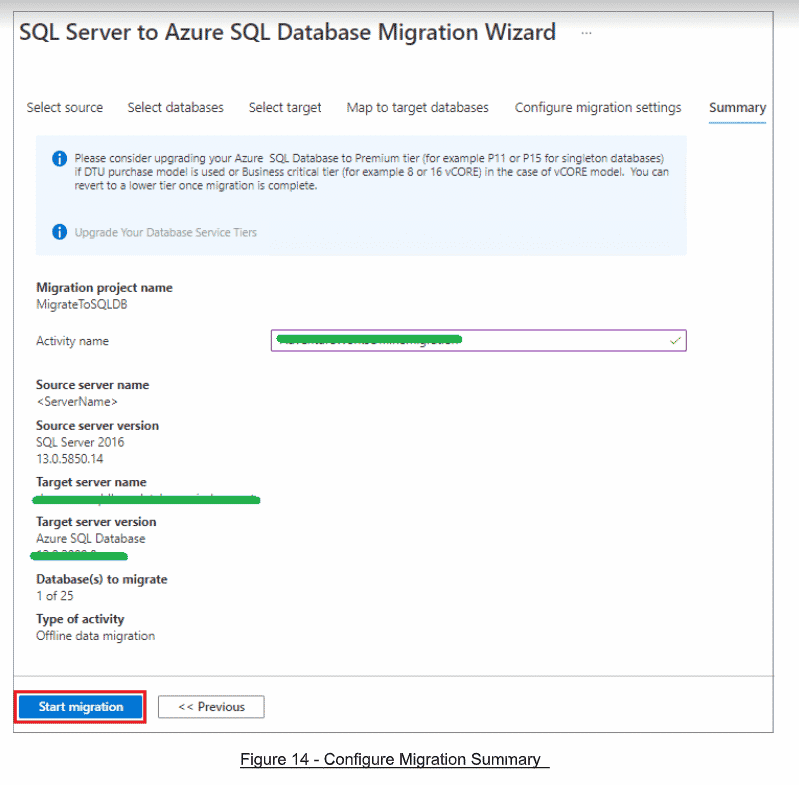Developers can use the Azure Database Migration Service to migrate databases from an on-premise SQL Server instance to Azure SQL Database. Microsoft enables these functions and cloud offerings with Azure SQL Database, which runs as a Platform-as-a-Service (PaaS). The Azure Database Migration Service can assess and evaluate on-premises database loads and migrate them into Azure Cloud. In this database tutorial, I will demonstrate how database migration services can migrate on-prem SQL Server instances to Azure.
Read: Create an Azure File Sync Service
How to Create an Azure Database Migration Service
In this section, we will demonstrate how to create an Azure Database Migration Service instance. To start, open the Azure Portal and search the phrase Azure Database Migration Service.
On the Azure Database Migration Service screen, select Create. Choose one option from the Database Migration options and continue to use Azure Database Migration Service.
Next, select the Subscription, create a new Resource Group (or choose an existing one), specify a Name for the instance of the Azure Database Migration Service, select the Location , and choose Azure as the Service Mode and Pricing Tier. Then, click Networking.
In the Networking tab, choose an existing virtual network or create a new one.
In the next screen, review the details of the Migration Service and hit Create.
Wait for the resource to be created. Once finished, click Go to Resource.
Select New Migration Project.
On the New Migration Project Screen, specify a name for the project, then select SQL Server Data Source, in the target server type. Next, choose Azure SQL Database and then, for type of activity, select Data Migration. Click Create and Run Activity.
Read: Azure Storage Account Replication Types
SQL Server to Azure Database Migration Wizard
Next, in the Source tab, enter the SQL Server Source Database details.
In the Select Source Databases screen, check all the databases you want to be migrated to Azure.
Next, in the Target Database tab, enter the Server Name, Authentication Type, User ID, and Password.
Select or enter the Target Database Name in the Map to Target Databases tab.
Next, select the list of objects for migration.
Finally, in the Summary tab, verify all the details you have entered and selected. Click Start Migration to migrate data from your on-premise database to the cloud.
Final Thoughts on On-Premise SQL Database Cloud Migration
In this database administration tutorial, I have shown you how to migrate a database to an SQL managed instance using the Azure Database Migration Service. Hopefully this article will help database developers to better understand the basics of Azure database migration.
Read more Microsoft Azure tutorials and cloud development guides.