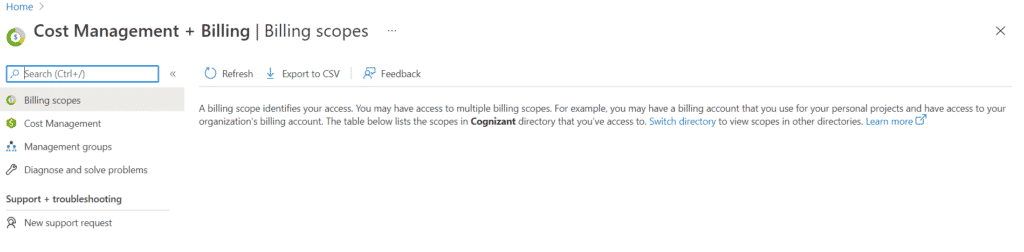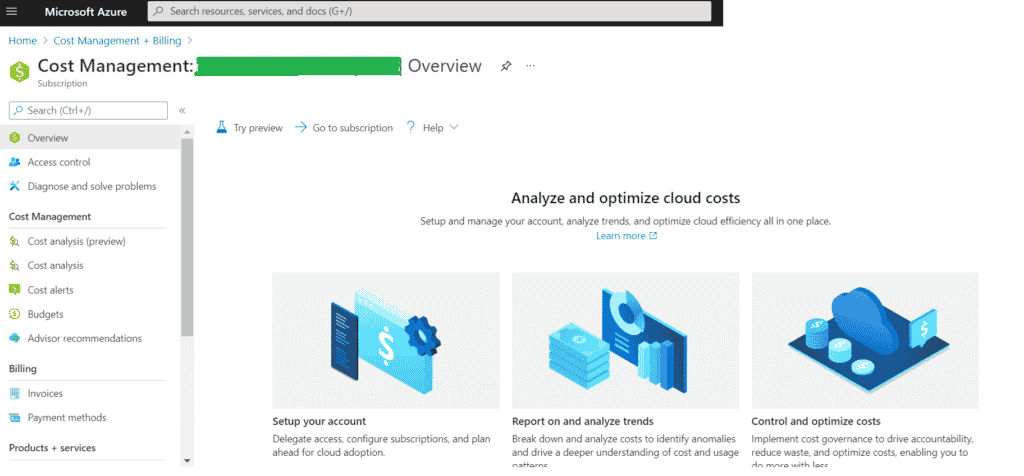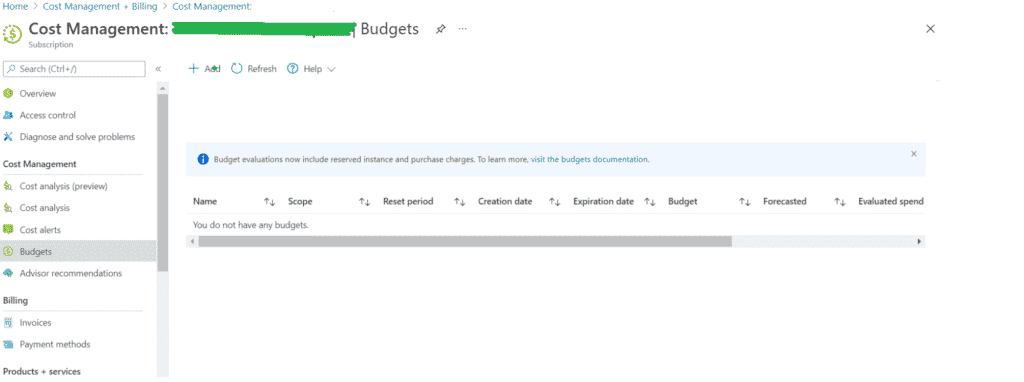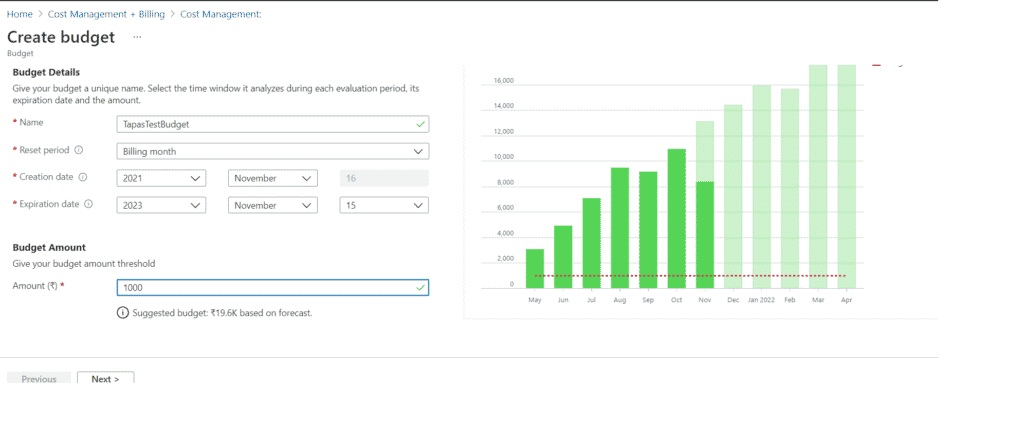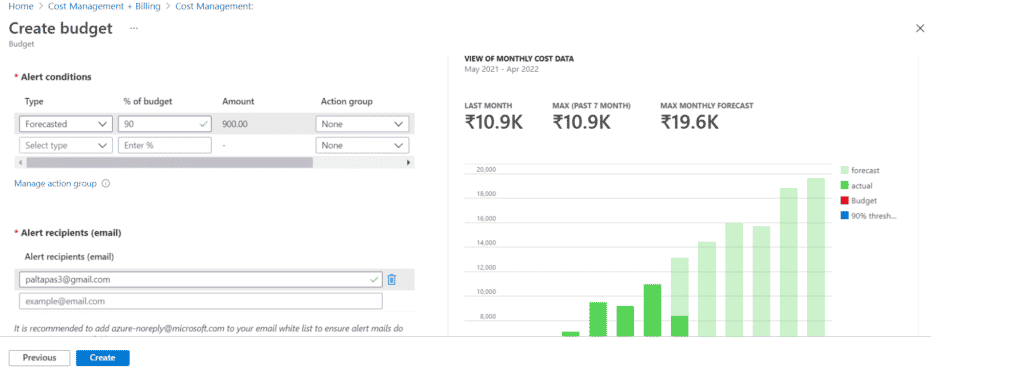Azure budget is used as part of the cost control process. Using budgets, developers can narrow their spending view based on subscription, resource groups, or a collection of resources. Budgets in cost management help you plan for and drive organizational accountability. The Budgets API can notify you via email when a budget threshold is reached. You can configure alerts based on your actual cost or forecasted cost to ensure that your spend is within your organizational spending limit so you can avoid overages or going over budget.
In this tutorial, we will walk you through creating a budget for a Microsoft Azure subscription.
Read: Azure Service Bus Publisher and Subscriber
How to Setup Budget in Azure
To begin, log into the Azure Portal by visiting https://portal.azure.com/ and filling in your username and password. Search for Cost Management + Billing in the search bar, as shown below:
Search Cost management + Billing in Azure Portal
The following page shows the Cost Management page, which is key for managing anything that is cost-related in Azure. Click on Cost Management, to navigate to the page shown below:
Azure Cost Management
Next, click on Budgets on the left-hand side to create a new budget that will be listed under Cost Management:
Azure Cost Management Budget
Next, click Add to create a new budget, as showcased here:
Azure Create New Budget
Fill in the following details, including Budget Name, Reset Period, Creation Date, Expiration Date, and Amount, then click Next. In the following figure, we are adding $1000 for the budget – you can choose a budget according to your subscription.
Azure Create Budget
To set up an alert for notifications in case usage goes up, we have added Forecasted 90%; if usage goes to 90%, then we will get an alert notification. Now you can add the Alert Recipients (email), choose a specific language, and hit Create.
Budget alerts notify you when spending, based on usage or cost, reaches or exceeds the amount defined in the alert condition of the budget:
Azure Budget Email Notification Configuration
Read: How to Choose a Cloud Provider
Final Thoughts on Budgets in Microsoft Azure
In this article, we have learned how to set up a budget and alert notifications in Microsoft Azure. We hope this article will be helpful for developers looking to start using Azure budget management features and budgeting alerts.
Read more Microsoft Azure and .NET cloud tutorials and guides.