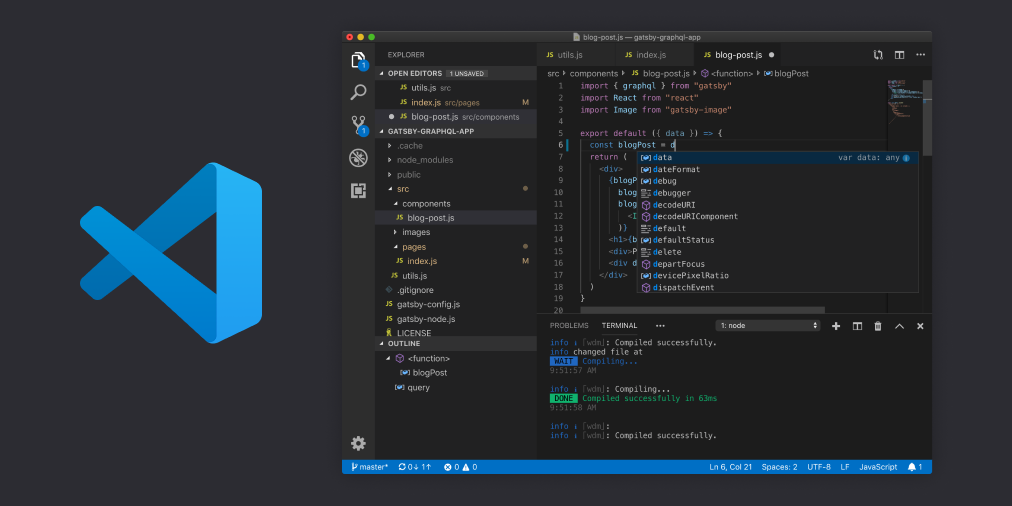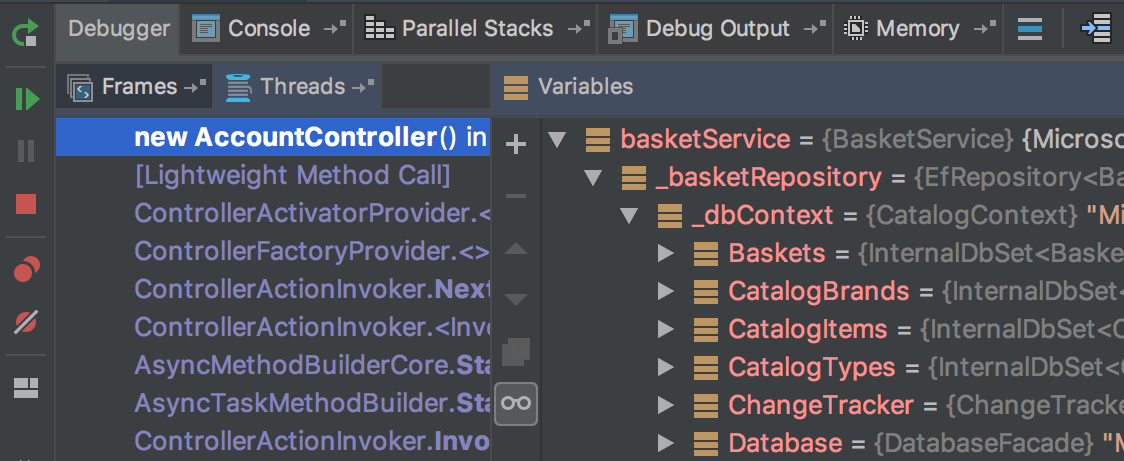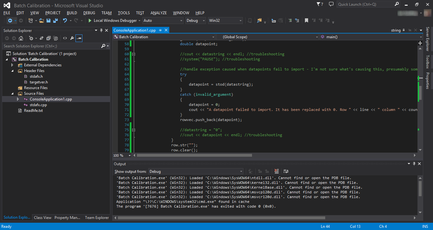Microsoft’s .Net platform is a great development environment for software developers who want to create all manner of applications. In the past, the apps software engineers could create in .Net relied on the Windows architecture. Not so today. Now, .Net and C# developers can program for any platform, including Linux, macOS, mobile devices, and, of course, Windows.
The .Net Core platform is feature-rich, but C#, F#, and Visual Basic (VB) programmers will still need a good integrated development environment (IDE) to write their code in. With that in mind, we are highlighting some of the best IDEs and coding environments for .Net developers.
A brief caveat: in addition to a development environment, .Net programmers will also need to install the .NET Core runtime environment, which, coincidentally, was built using the .Net Framework codebase. You will also need the .NET Core Software Development Kit (SDK), which contains a group of libraries and tools you will be using to make your applications. This also includes the .NET CLI, .NET Core libraries, runtime environment, and the important dotnet driver. Make sure you have these installed prior to configuring your IDE of choice.
Visual Studio IDE for .Net Developers
When choosing the right IDE for .Net programming, you would be hard-pressed not to find a better option than one that comes straight from the source. In this case, that would be Microsoft’s Visual Studio. Developers can use Visual Studio to create virtually every type of software imaginable, including desktop apps, websites, web apps, and web services, and everything in-between. It supports some 36 programming languages, with built-in support for C, C#, C++, Visual Basic .NET, F#, JavaScript, HTML, and CSS – to name but a few. IDE plug-ins can extend Visual Studio to further support languages like Python and Ruby.
Some of Visual Studio’s core features include:
Code Editor: Like every other coding environment on the planet, Visual Studio features a pretty robust code editor. The code editor includes common elements like code completion, syntax highlighting, autocomplete suggestions, code bookmarking, collapsible code blocks, and both incremental and regex search capabilities. Another cool feature of Visual Studio is the fact that it compiles code are you type it in. This allows the code editor to check syntax for compilation errors, syntax errors, and the like.
Code Debugger: The Visual Studio IDE debugger works with managed code and native code. It can be used to debug any language that Visual Studio supports, which is handy if you are coding in a mix of languages. It not only debugs code but can be used to debug processes as well. Multithreaded programs also fall under the umbrella of the code debugger.
Designer Features: There are a number of features in Visual Studio that help you to visually design your applications. Among them are Windows Form Designer, WPF Designer, a website editor, the Class designer, Data designer, and Mapping designer.
Visual Studio has three pricing structures: community (free with caveats), professional or commercial, and enterprise.
Editor’s Note: Visual Studio is not to be confused with Microsoft’s Open Source code editor, Visual Studio Code, which is a free IDE with fewer features than Visual Studio, but that enjoys a rather large developer following.
Jet Brains Rider IDE for .Net Developers
Jet Brains is a popular creator of developer tools and the Kotlin programming language, which is quickly gaining in popularity, especially in the mobile development realm. Kotlin is a story for another article, however. For now, our main interest from Jet Brains revolves around its integrated development environment known as Rider IDE.
The Rider IDE was created to let developers code in a number of languages, mostly centered around the .NET Framework. It supports C#, VB.NET, F#, JavaScript, TypeScript, XAML, XML, HTML, CSS, JSON, SQL, and a few others. You can create cross-platform applications .NET, Xamarin, and Unity applications for Windows, Linux, and macOS.
The code editor portion of the Rider IDE offers some standard fare, like code completion, automatic importing of namespaces, code highlighting, quick access to refactorings, and a slew of others. Live code inspections help you detect errors and issues in code on the fly.
Rider also has a nice unit testing feature for code debugging, as well as an actual code debugger. It lets you set up breakpoint and conditional breakpoints, which is nice, and even attach your debugger to an external process to debug those as well.
Other features of Rider include version control, a decompiler, refactoring based on ReSharper, the ability to delve into web development and mobile development, and database management and SQL. There are a number of plug-ins available for the Rider IDE that extend its abilities even further.
Jetbrains’ Ride IDE has three levels of pricing structure for individuals and corporations: Rider, dotUltimate (which includes other tools), and the All Products Pack.
Visual Studio Code for C# and .Net Programmers
If you are looking for a free code editor for .Net and C#, Visual Studio Code might be a good solution for you. It is extremely popular and, by some accounts, one of the most widely used IDEs on the planet. It was created as an Open Source development environment by Microsoft and is similar in some ways to its big brother, Visual Studio. The easiest way to think about Visual Studio Code is to view it as a lightweight version of Visual Studio.
Visual Studio Code IDE supports more than just C#. You can also use it to code in JavaScript, JSON, C++, Java, PHP, Python, Go, Node.js, HTML, CSS, and more. Visual Studio Code is used to create all types of apps across every platform.
One weakness of Code Studio versus Visual Studio comes in the form of extensibility. Code Studio has great support for many things, but, at the same time, it lacks some out-of-the-box features that Video Studio comes built with. For instance, to work well with databases, you will need to install some extensions, likewise for testing certain languages and refactoring. If you are working on a large piece of software or work for a development firm, you will definitely want to use Visual Studio over Code Studio because Visual Studio is a lot more powerful, stable, and has many more features. If you are a freelance software engineer or work for a small shop, Code Studio might be just the right ticket.
No matter which IDE you choose: Microsoft Visual Studio, JetBrains’ Rider, or Microsoft Visual Code Studio, you can’t really go wrong. All three are great for .Net developers of all levels.