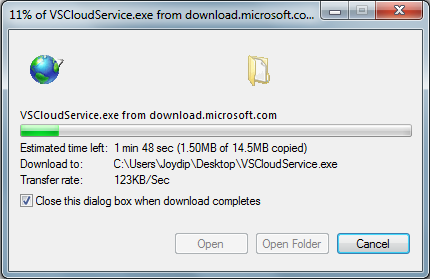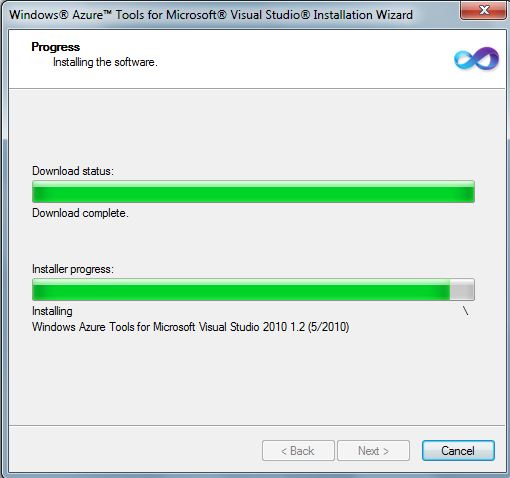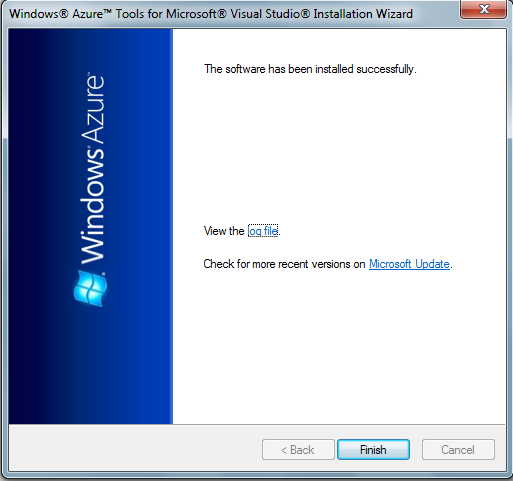Introduction
Cloud Computing is an infrastructure that enables you to develop and deploy your applications in the cloud, i.e., in remote servers. The most important benefits of using Cloud Computing Infrastructure include the following: reduced cost, scalability, flexibility and efficiency. Microsoft’s Windows Azure platform is the Operating System for the Cloud and comprises a group of cloud technologies with each of them providing a specific set of services. This article presents an overview of cloud computing, its benefits and then discusses how you can develop cloud applications using Microsoft Visual Studio 2010.
Pre-requisites
To use the code examples illustrated in this article, you should have the following installed in your system:
- Microsoft Visual Studio 2008
- Microsoft Azure Tools for Microsoft Visual Studio
Alternatively, you can have Microsoft Visual Studio 2010 and Windows Azure Tools for Microsoft Visual Studio 2010.
What is Cloud Computing?
Cloud Computing is a buzzword these days. It may be defined as a phenomenon that promises to increase business agility by increasing the velocity with which applications are deployed and lowering the costs. Note that Cloud Computing is not a technology revolution. Rather, it is a business and process evolution. The Windows Azure platform is Microsoft’s Cloud Computing Framework that provides a wide range of Internet services that are consumable from both on-premises environments and even the internet.
The Microsoft Windows Azure Services platform provides you the hosting platform and the necessary tools to develop applications that can reside in the cloud. It comprises of the following components:
- Microsoft Azure
- SQL Azure
- Microsoft .NET Services
- Live Services
Building Your First Cloud Service in Microsoft Visual Studio 2010
Microsoft Visual Studio 2010 comes packed with features aplenty that eases development of applications both for the desktop and the web. In this section we will explore how we can develop cloud applications using Visual Studio 2010. Visual Studio 2010 contains Windows Azure Tools that helps developers develop, debug and deploy applications and services that can reside in the cloud. The MSDN states: “The Windows Azure Tools and Visual Studio 2010 makes it easy to create, edit, configure, debug and deploy applications that run on Windows Azure. They allow you to leverage your existing skills with ASP.NET and with Microsoft Visual Studio.” Reference: http://msdn.microsoft.com/en-us/magazine/ee336122.aspx
To create you first Cloud Service in Microsoft Visual Studio, follow these steps:
- Open Microsoft Visual Studio 2010 IDE
- Click on File->New Project
- Select Cloud Service as the project type
- Click on Enable Windows Azure Tools and click OK
- In the screen that comes up next, click on the “Download Windows Azure Tools” button
In essence, you cannot start developing applications that can reside in the cloud using Microsoft Visual Studio 2010 unless you have the Windows Azure Tools for Visual Studio 2010 installed in your system. Once you have clicked on the button shown in the figure above, the download of the Windows Azure Tools for Visual Studio 2010 starts. You can see the progress in the figure that follows next.
Figure 3Note that before you install Windows Azure Tools for Visual Studio 2010 you should have IIS installed in your system. Once the download of Windows Azure Tools for Microsoft Visual Studio 2010 is complete, double-click on the .msi file to install it. The following figure shows the installation progress.
Figure 4When the installation of Windows Azure Tools for Visual Studio 2010 is complete, the following screen appears:
Figure 5Note that you should run Visual Studio 2010 as an administrator. Now that Windows Azure Tools for Microsoft Visual Studio 2010 and the necessary components have been installed, you will get the necessary templates and runtime components that are needed to develop cloud applications–you need not wait to register for access to Azure cloud services and invitation tokens.
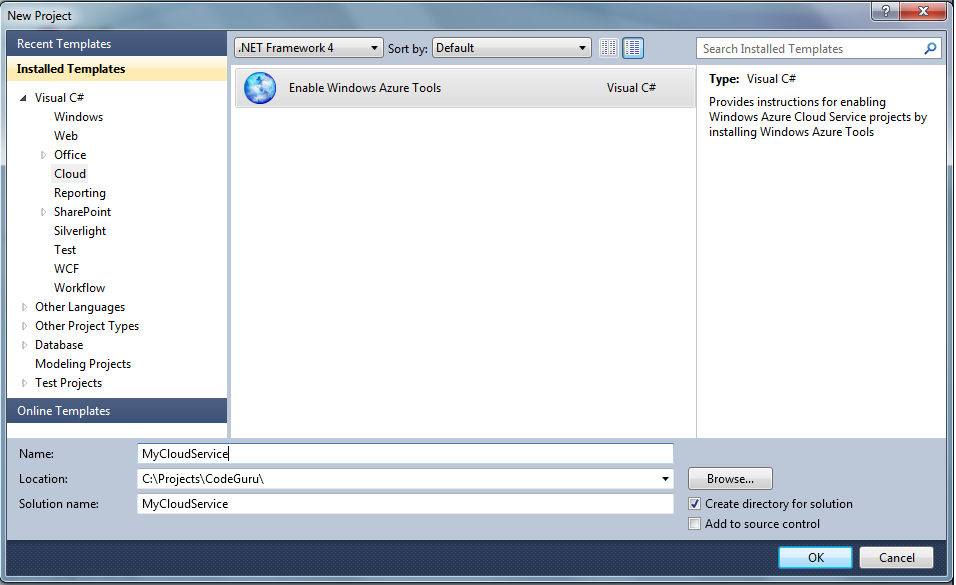
Figure 1
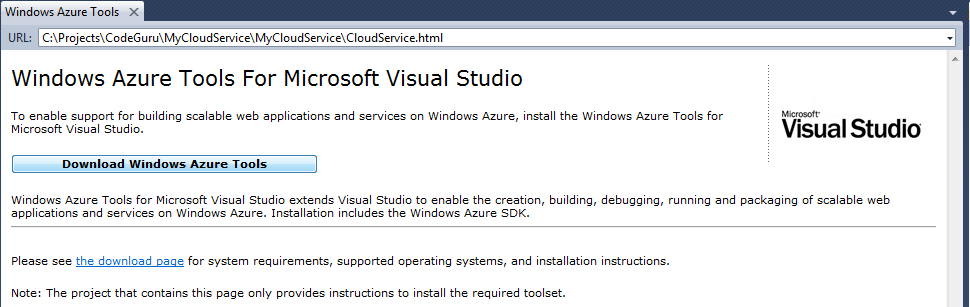
Figure 2