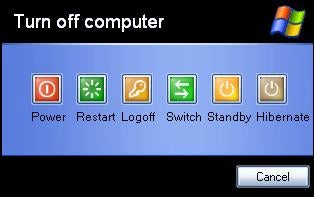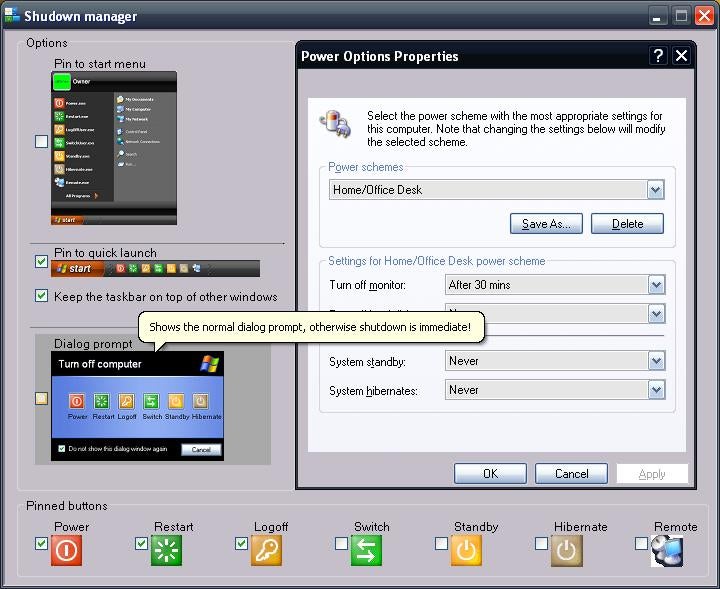Introduction
This article has been updated to be compatible with the Windows 7 Superbar, and UAC(User Account Control) settings.
The Windows “Turn off” buttons are three or more steps away from the desktop work area, depending on your personal settings. This can be not only inconvenient, but downright bothersome at times. These programs can power down the computer in just one or two steps.
This program is a multi-executable file group. It consists of several programs that each do different jobs. These programs can be used independently, or together with the main interface. They have now been backported to VB6 as well. Each version uses a new re-usable module named “ShutDown”. It’s also a fair side-by-side example of how to convert vb6 code into equivalent .NET code.
| Illustration | Program | Use |
|---|---|---|
| VB6.EXE | Applies to Visual Basic 6.0 code examples | |
| vbexpress.exe | Applies to Visual Basic 2005 Express Edition code examples | |
| ShutdownUI.exe | The main user interface can be used to set the user’s preferences. | |
| Power.exe | Shuts down the system and turns off the power. To help prepare for the shutdown, all windows are minimized first. It gently forces any windows that are hung to close. | |
| Restart.exe | Shuts down the system and then restarts the system. To help prepare for the shutdown, all windows are minimized first. It gently forces any windows that are hung to close. | |
| LogOffUser.exe | Logs the user off. To help prepare for the shutdown, all windows are minimized first. It gently forces any windows that are hung to close. | |
| SwitchUser.exe | Switches to another user without having to close any programs. If you press and hold the Shift key while opening this program, the work station will be locked; otherwise, Windows Terminal Services switches users. | |
| Standby.exe | Reduces power consumption by cutting power to hardware not being used, and maintains power to your computer’s memory so you don’t lose your work. If standby has been disabled, this program asks whether you want to configure it now. Configuration will require a restart of the computer, so this program will ask if you want to restart. | |
| Hibernate.exe | Saves your desktop with all open files and documents, and then powers down the computer. When power is resumed, your files and documents are exactly as you left them. If hibernation is disabled, this program automatically enables it, and attempts to hibernate. | |
| Remote.exe | Shuts down a remote computer on the network. If none is specified, the computer calling it is shut down. |
Advantages
- You are only one click away from powering down your computer, or two clicks if you want a dialog prompt.
- All power buttons are now grouped in one place, the way it should be.
- If standby is disabled, it can be enabled after a restart with your permission.
- If “Fast user switching” is disabled, it will be enabled on the fly.
- If Hibernate is disabled, it will be enabled on the fly.
- Power buttons can be pinned to the “start menu” and/or “quick launch” area.
- Any open windows are minimized all at once before a logoff, restart, or shutdown.
This drastically reduces (by nearly 1/2) the amount of memory used, by any running program windows. - The power buttons look and act like the real thing, but only better!
- The re-usable module comes in two flavors(VB6 & .NET), which can serve as a translatory example for conversion between the two.
Disadvantages
None known yet.
Screenshots
These screenshots were made with Microsoft’s digitally signed Zune theme. You can download it here: Zune Theme.
Pin to quick launch(2K/XP/Vista/7)
Custom Pin to Taskbar/Superbar(2K/XP/Vista/7)
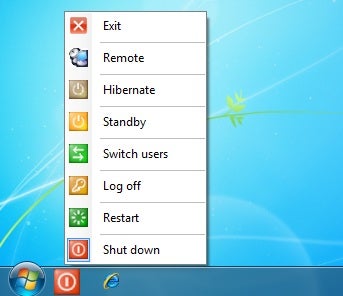
Pin to start menu
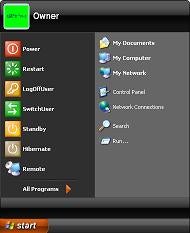
Dialog prompt