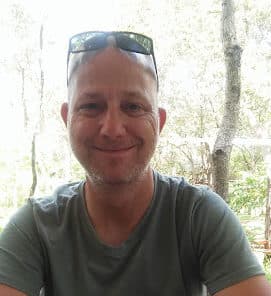Introduction
Knowing whether or not the PC running your application is connected to the internet or not, is essential for future application updates. This article will demonstrate four different and very easy ways to determine an internet connection.
Design
Our design is very simple. Open Visual Studio 2010 and start a VB.NET or a C# Windows Forms application. Then, simply add four buttons to your form. Name your buttons whatever you like; but keep in mind that for the coding samples, I have named my buttons btnMethod1, btnMethod2, btnMethod3 and btnMethod4.
Coding
As you can probably tell, we will use four different techniques to determine a valid internet connection. Why always settle for one method? 🙂 Anyway, some methods will work faster than others, so you could use this article as a comparison of the various methods, if you’d like.
Enough blabbing, let us start!
The Namespaces
As usual, I’ll start with the Namespaces necessary. It is probably just a force of habit, or I am way too organized, or I have OCD, I don’t know. Add the following Imports / Usings to your VB.NET or C# program :
VB.NET
Imports System.Runtime Imports System.Runtime.InteropServices Imports System.Windows.Forms Imports System.Net 'IPHostEntry, HttpWebRequest & HttpWebResponse in Method 4 & 2 Imports System.Net.Sockets 'TCP Client in Method 3
C#
using System; using System.Runtime; using System.Runtime.InteropServices; using System.Windows.Forms; using System.Net; //IPHostEntry, HttpWebRequest & HttpWebResponse Method in 4 & 2 using System.Net.Sockets; //TCP Client in Method 3
The APIs
Next, we should add the API declarations. Add it just underneath your Class declaration :
VB.NET
'Used in Method 1
'Retrieves the connected state of the local system
<DllImport("wininet.dll")> _
Private Shared Function InternetGetConnectedState(ByRef Description As Integer, ByVal ReservedValue As Integer) As Boolean
End Function
C#
//Used in Method 1
//Retrieves the connected state of the local system
[DllImport("wininet.dll")]
private extern static bool InternetGetConnectedState(out int Description, int ReservedValue);
The Methods
Method 1
Add the following function:
VB.NET
Public Shared Function Method1() As Boolean 'First and fastest way to determine Internet Connection
Try
Dim ConnDesc As Integer 'Return value
Return InternetGetConnectedState(ConnDesc, 0) 'Return result
MessageBox.Show("Connected")
Catch
Return False 'Not connected
End Try
End Function
C#
public static bool Method1() //First and fastest way to determine Internet Connection
{
try
{
int ConnDesc; //Return value
MessageBox.Show("Connected");
return InternetGetConnectedState(out ConnDesc, 0); //Return result
}
catch
{
return false; //Not connected
}
}
What we did here was to make use of the InternetGetConnectedState API to determine an internet connection. We declared a variable named ConnDesc, which will hold the return value from the API. If there is a valid return value, the function will return True. If not, the function will return False
Method 2
Add the next function:
VB.NET
Private Function Method2() As Boolean 'Second way, bit slower
Try
Dim iheObj As IPHostEntry = Dns.GetHostByName("www.codeguru.com") 'Gets the DNS information for the specified DNS host name
MessageBox.Show("Connected")
Return True
Catch
Return False 'Not connected
End Try
End Function
C#
private bool Method2() //Second way, bit slower
{
try
{
IPHostEntry iheObj = Dns.GetHostByName("www.codeguru.com"); //Gets the DNS information for the specified DNS host name
MessageBox.Show("Connected");
return true;
}
catch
{
return false; // Not connected
}
}
With Method 2, we determine if a site domain does have a host. If the particular site does have a host, or rather, if this code is able to establish a host of a certain site, then obviously there must be an internet connection.
Method 3
Add the next function:
VB.NET
Private Function Method3() As Boolean 'Third way, slightly slower than Method 1
Try
Dim tcpClient As New TcpClient("www.codeguru.com", 80) 'Provides client connections for TCP network services
tcpClient.Close()
MessageBox.Show("Connected")
Return True
Catch ex As System.Exception
Return False 'Not connected
End Try
End Function
C#
private bool Method3() //Third way, slightly slower than Method 1
{
try
{
TcpClient tcpClient = new TcpClient("www.codeguru.com", 80); //Provides client connections for TCP network services
tcpClient.Close();
MessageBox.Show("Connected");
return true;
}
catch (System.Exception ex)
{
return false; //Not connected
}
}
In Method 3, we make use of a TcpClient, which checks the client connections on the computer. If it is able to obtain a website, it is valid.
Method 4
Add the final method:
VB.NET
Public Shared Function Method4(ByVal url As String) As Boolean 'Fourth way, slowest
Dim hwrRequest As HttpWebRequest = DirectCast(WebRequest.Create(url), HttpWebRequest) 'Makes a request to a Uniform Resource Identifier (URI)
hwrRequest.Method = "HEAD" 'Read if there is a Head section
Try
Dim hwrResponse As HttpWebResponse = DirectCast(hwrRequest.GetResponse(), HttpWebResponse) 'Provides a response from a Uniform Resource Identifier (URI)
hwrResponse.Close()
MessageBox.Show("Connected")
Return True
Catch
Return False
End Try
End Function
C#
public static bool Method4(string url) //Fourth way, slowest
{
HttpWebRequest hwrRequest = (HttpWebRequest) //Makes a request to a Uniform Resource Identifier (URI)
WebRequest.Create(url);
hwrRequest.Method = "HEAD"; //Read if there is a Head section
try
{
HttpWebResponse hwrResponse = (HttpWebResponse)hwrRequest.GetResponse(); //Provides a response from a Uniform Resource Identifier (URI)
hwrResponse.Close();
MessageBox.Show("Connected");
return true;
}
catch
{
return false;
}
}
In our final function, we create an HttpWebRequest object, and then read the Head HTML section of the webpage that loaded. Based on this, it provides us with a response.
All that is needed now is to call these functions from our buttons. Add the Button events now:
VB.NET
Private Sub btnMethod1_Click(ByVal sender As Object, ByVal e As EventArgs) Handles btnMethod1.Click
'Method 1
Method1()
End Sub
Private Sub btnMethod2_Click(ByVal sender As Object, ByVal e As EventArgs) Handles btnMethod2.Click
'Method 2
Method2()
End Sub
Private Sub btnMethod3_Click(ByVal sender As Object, ByVal e As EventArgs) Handles btnMethod3.Click
'Method 3
Method3()
End Sub
Private Sub btnMethod4_Click(ByVal sender As Object, ByVal e As EventArgs) Handles btnMethod4.Click
'Method 4
Method4("http://www.Codeguru.com")
End Sub
C#
private void btnMethod1_Click(object sender, EventArgs e)
{
//Method 1
Method1();
}
private void btnMethod2_Click(object sender, EventArgs e)
{
//Method 2
Method2();
}
private void btnMethod3_Click(object sender, EventArgs e)
{
//Method 3
Method3();
}
private void btnMethod4_Click(object sender, EventArgs e)
{
//Method 4
Method4("http://www.Codeguru.com");
}
I am including samples in VB.NET as well as C# with this article, in case you have missed a step or two.
Conclusion
There are probably more methods, or better methods to determine internet connections, but this article will act as a good resource to you if you ever need to do it. I hope you have enjoyed my article. Until next time! Cheers!
About the Author:
Hannes du Preez is a Microsoft MVP for Visual Basic for the fifth year in a row. He is a trainer at a South African-based company providing IT training in the Vaal Triangle. You could reach him at hannes [at] ncc-cla [dot] com