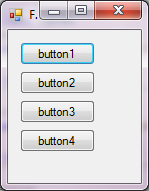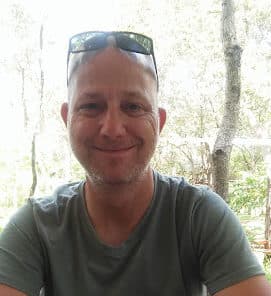Introduction
I have mentioned and demonstrated the Process class before in some of my earlier articles, but I haven’t gone in too much detail as to what you can do with it. This article aims to demonstrate the most common uses of the Process class so that you can launch separate processes (programs) in a variety of ways.
What Is a Process?
The Process component gives access to a process that may running on a computer. A process in this case is simply a running application, whether it be in the background or in the foreground. The Process component can start, stop, control, and monitor applications.
You have the ability, with the Process component, to do all the abovementioned tasks with windowless programs, services, and any other programs. You also can start applications with parameters, or launch default applications based on the file extension of the file supplied to the Process component.
Let’s create a program!
Open Visual Studio and create a new Windows Forms application in either Visual basic or in C#. Once the design window has loaded fully, add four buttons to the Form, as shown in Figure 1.
Figure 1: Design
Each button represents a different way in which will make use of the Process component to launch an application.
Now, on to the code.
Add the following procedures to your code:
C#
void OpenWithoutWindow()
{
using (Process proc = new Process())
{
proc.StartInfo.UseShellExecute = false;
proc.StartInfo.FileName = "C:\\Notepad.exe";
proc.StartInfo.CreateNoWindow = true;
proc.Start();
}
}
void OpenNormally(string strFav)
{
Process.Start("chrome.exe");
Process.Start(strFav);
}
void OpenWithArgs()
{
Process.Start("Chrome.exe", "www.codeguru.com");
Process.Start("Chrome.exe", "C:\\Test\\Test.htm");
}
void OpenWithStartInfo()
{
ProcessStartInfo piStart = new
ProcessStartInfo("Chrome.exe");
piStart.WindowStyle = ProcessWindowStyle.Minimized;
Process.Start(piStart);
piStart.Arguments = "www.codeguru.com";
Process.Start(piStart);
}
VB.NET
Private Sub OpenWithoutWindow()
Using proc As Process = New Process()
proc.StartInfo.UseShellExecute = False
proc.StartInfo.FileName = "C:\Notepad.exe"
proc.StartInfo.CreateNoWindow = True
proc.Start()
End Using
End Sub
Private Sub OpenNormally(ByVal strFav As String)
Process.Start("chrome.exe")
Process.Start(strFav)
End Sub
Private Sub OpenWithArgs()
Process.Start("Chrome.exe", "www.codeguru.com")
Process.Start("Chrome.exe", "C:\Test\Test.htm")
End Sub
Private Sub OpenWithStartInfo()
Dim piStart As ProcessStartInfo = _
New ProcessStartInfo("Chrome.exe")
piStart.WindowStyle = ProcessWindowStyle.Minimized
Process.Start(piStart)
piStart.Arguments = "www.codeguru.com"
Process.Start(piStart)
End Sub
The OpenWithoutWindow procedure creates a new Process object and sets its UseShellExecute property to false. This prevents the default application from opening the file. Which file or process? Notepad.exe, in this case, as supplied on the next line. Then, the CreateNoWindow property is set to true, which means that the process is running, but you cannot see it because it doesn’t have a window for the user to control. Lastly, the process is started.
The OpenNormally procedure accepts a parameter named strFav. The Chrome browser gets started and then the URL supplied through the strFav argument is opened inside of the Chrome web browser. if you do not have Chrome, make use of any other browser you may have, such as IExplore for Internet Explorer.
The OpenWithArgs procedure supplies a second argument to the Start call of the Process object. The first argument is the physical application to run; the second argument is the file (or in this case) the URL it should open.
The OpenWithStartInfo procedure uses the ProcessStartInfo object to specify what application to start, how the application should be started (Minimized, Normally, Maximized), and optional arguments for the Process object which will ultimately start the ProcessStartInfo object.
Add the calls to the above procedures.
C#
private void Button1_Click(object sender, EventArgs e)
{
OpenWithoutWindow();
}
private void Button2_Click(object sender, EventArgs e)
{
string strFav = Environment.GetFolderPath(Environment
.SpecialFolder.Favorites);
OpenNormally(strFav);
}
private void Button3_Click(object sender, EventArgs e)
{
OpenWithArgs();
}
private void Button4_Click(object sender, EventArgs e)
{
OpenWithStartInfo();
}
VB.NET
Private Sub Button1_Click(ByVal sender As Object, _
ByVal e As EventArgs)
OpenWithoutWindow()
End Sub
Private Sub Button2_Click(ByVal sender As Object, _
ByVal e As EventArgs)
Dim strFav As String = Environment.GetFolderPath(Environment _
.SpecialFolder.Favorites)
OpenNormally(strFav)
End Sub
Private Sub Button3_Click(ByVal sender As Object, _
ByVal e As EventArgs)
OpenWithArgs()
End Sub
Private Sub Button4_Click(ByVal sender As Object, _
ByVal e As EventArgs)
OpenWithStartInfo()
End Sub
All buttons simply call the procedure name to run it. For the OpenNormally procedure, the physical path to the user’s Favourites is supplied.
Conclusion
The Process object is quite versatile and enables you to open any document in its default application, or any program, with or without arguments.